Launching your WordPress on Bluehost is an exhilarating yet dangerous journey if you are new to the land of hosting services, domain names, and site installations. You have come to the right place if the adventure you have chosen is with WordPress and Bluehost.
Bluehost is one of the best choices for most beginners because it is affordable, easy to use, and works seamlessly with WordPress. In this step-by-step guide, we will walk you step by step through the process of signing up and getting WordPress set up on Bluehost to build out your first website.
You may read this guide whether you want to create a blog, configure an online store, or make your portfolio.
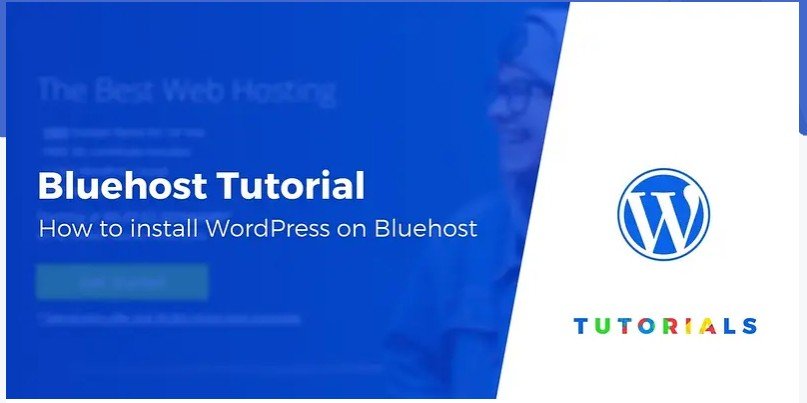
Why Choose WordPress on Bluehost?
WordPress itself recommends Bluehost as the hosting provider of choice. org, and for good reason. Which is why Bluehost is top for beginners
- Beginner-Friendly Tools: Bluehost dashboard and tools are designed for beginners, so any setup and management is very easy.
- Affordability: There are relatively low entry-level costs, frequently with packages that include a free domain for the first year.
- One-Click WordPress Installation: With just a single click, you can install WordPress on Bluehost, turning the process into child’s play; no technical skills are required.
- Reliable Performance: With great uptime and fast-loading websites, Bluehost ensures your site performs well.
- 24/7 Support: Whether you run into a late-night problem or an early-morning question, their support team is available.
With that in mind, let’s jump into the steps to get your WordPress website up and running.
Signing Up for Bluehost
Getting started with WordPress on Bluehost is straightforward, even if you’re new to website creation. Here’s a quick breakdown of the process to help you sign up with ease:
Visit Bluehost’s Website
Head over to Bluehost.com to start. You’ll land on their homepage, where you’ll see an option to get started. Click the “Get Started Now” button to begin the process.
Choose Your Hosting Plan
WordPress on Bluehost has a few plans you can choose from, depending on the size of your website and your requirements. The Basic Plan is generally enough for beginners. It includes:
- One website
- 50 GB of storage
- Free SSL certificate
- One-year domain free of charge
For expected higher traffic and/or dedicated resources, there is the Plus or Choice Plus plan. Pick a plan based on what your goals are and then click “Select” to proceed.
Create Your Account
Here, you’ll need to provide some personal information:
- Domain Name (optional): You can either choose a new domain (free for the first year) or use one you already own.
- Contact Information: Fill in your name, address, email, and phone number.
Finalize and Pay
Choose your hosting duration (12, 24, or 36 months). Discounts are frequently applied for longer terms. Bluehost provides other features such as privacy protection, site backups, etc. Select these add-ons as per your requirement and move on to payment.
Pop the bubbly, you have just created a Bluehost account!
Choosing Your Domain WordPress on Bluehost
If you didn’t select a domain during account creation, don’t worry, you can set it up now.
- Log in to your Bluehost account and click on “Domains” in the left-hand menu.
- Search for a domain name that aligns with your website’s purpose. For example:
- Blogs: Use your name or niche, such as “MyTravelAdventures.com.”
- Businesses: Make it professional, like “SunnySideConsulting.com.”
- Purchase the domain and attach it to your hosting account.
Bluehost automatically integrates the domain with your hosting plan, so there’s no need for extra configuration!
Installing WordPress (The Easy Way)
Once your hosting plan and domain are ready, installing WordPress is straightforward:
- Log in to Your Bluehost Dashboard
After signing in, you’ll see the Bluehost Control Panel. Under the “Website” tab, locate WordPress and select “Install WordPress.”
- Set Up WordPress
Bluehost will ask for some basic details:
- Site Name: This is the title of your website, like “My Travel Blog.”
- Site Tagline: A short description of the site (optional), such as “A global adventure in words.”
Complete these fields and click “Next.”
- WordPress Installation Starts Automatically
Bluehost’s system will install WordPress within a few minutes. Once the installation is complete, Bluehost will provide you with:
- Your WordPress Admin URL
- Your Admin Username
- Your Password
Make sure to save this information somewhere secure.
- Log in to WordPress
Visit the WordPress Admin URL (e.g., yoursite.com/wp-admin). Use the username and password provided by Bluehost to log in.
Congrats! You now have WordPress installed on your Bluehost hosting account.
Configuring Initial WordPress Settings
Now that WordPress on Bluehost is installed, it’s time to configure the basics to make your site look and function how you want.
Select a Theme
WordPress comes with some default themes, but you’ll likely want something more personalized. To choose a theme:
- Navigate to Appearance > Themes in your WordPress dashboard.
- Browse free themes directly in the “Add Themes” section or upload a premium theme that you’ve purchased.
- Once selected, click “Activate” to apply the theme.
Adjust Site Settings
Before you start adding content, there are a few general settings to tweak:
- Set the Site Title and Tagline: Go to Settings > General.
- Select a Static Homepage or Blog Feed: Visit Settings > Reading to choose what your homepage displays (recent posts or a static page).
- Change Permalinks: Under Settings > Permalinks, switch to the “Post Name” format. This option creates clean, SEO-friendly URLs.
Install Essential Plugins
Plugins extend the functionality of your WordPress website. Some must-have options for beginners include:
- Yoast SEO: Optimize content for search engines.
- Jetpack: All-in-one tool for security, performance, and analytics.
- Elementor: A drag-and-drop page builder.
- WP Forms: Easily create contact forms.
Install plugins by navigating to Plugins > Add New in your WordPress dashboard, searching for the plugin by name, and clicking Install Now.
Customize and Start Building Your Website
Your WordPress site is now ready to be customized! Personalizing your theme, adding pages, and publishing blog posts are all manageable through WordPress’s intuitive interface.
Adding Pages
- From your WordPress dashboard, go to Pages > Add New.
- Create important pages like “About,” “Contact,” and “Services.”
- Add text, images, and links, then click Publish.
Writing Blog Posts
Share your first post by navigating to Posts > Add New. Write your content, format it with headings and images, and publish it when you’re ready.
Test Your Website
Before you share it with others, take the time to explore your site. Check for broken links, test how it displays on mobile devices, and ensure pages load quickly.
Final Thoughts and Next Steps
At this stage, you have successfully installed WordPress software on Bluehost and built your website. When it is creating a personal blog or launching a new business website, you are going to build and discover the opportunities of WordPress.
Building out a website is more than creating the technical stuff behind it. Concentrate on writing hundreds of great content, SEO, and interacting with your audience. As you grow, do not be afraid to use the more advanced tools
Your First Step to Building a Website
There’s no better time than now to start your website. Bluehost and WordPress make the process accessible for anyone, no matter your level of experience. Click here to sign up for Bluehost today and begin your online journey!
