WordPress powers over 43% of websites worldwide, from personal blogs to business portals and online stores. Its popularity comes from its flexibility, ease of use, and the vast ecosystem of plugins and themes. Whether you’re a marketer, content creator, designer, developer, or small business owner, WordPress allows you to manage a website without needing to code.
But like any robust tool, there’s a learning curve.
When you first log into the WordPress admin dashboard, also referred to as the WP Admin, backend, or control panel, you might feel lost.
It has dozens of options, panels, and settings. Yet, once you understand how it works, it becomes your central hub for everything content, design, security, and settings.
This comprehensive guide will help you master the WordPress dashboard, whether you’re just starting or need a refresher. Let’s get started!
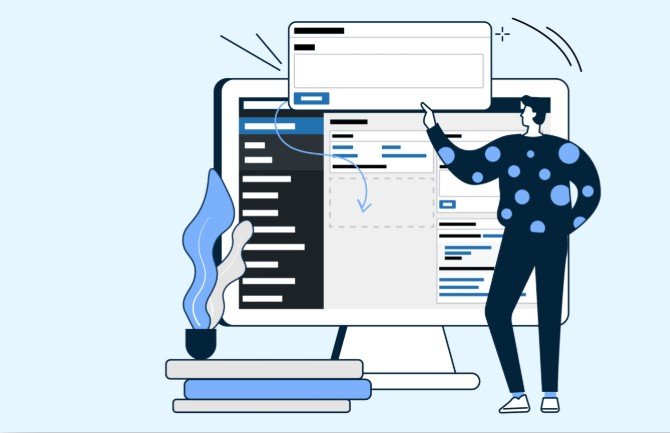
What Is the WordPress Admin Dashboard?
The WordPress Admin Dashboard is the backend of your website. It’s where you control all aspects of your site posts, pages, plugins, themes, media, user accounts, SEO settings, and more.
Accessible only to logged-in users with proper permissions (like admins or editors), it provides a secure environment for managing your content and configurations.
Key Functions of the WP Dashboard:
- Add, edit, and publish content (posts, pages)
- Upload images, videos, PDFs, and media
- Customize your theme and layout
- Install and configure plugins
- Moderate comments
- Set up SEO and marketing tools
- Manage users and roles
- Monitor updates and security notifications
You don’t need to be a tech expert to use it. WordPress simplifies web management through a visual interface, making it ideal for both beginners and professionals.
How to Access Your WordPress Dashboard
There are two main ways to log in to your WordPress site:
Option 1: Using Direct URL
Go to your browser and type:
bash
CopyEdit
www.YourWebsite.com/wp-admin
You’ll be directed to the login screen. Enter your WordPress username and password, then click “Log In.”
Note: Your login URL might differ if it’s been customized for security purposes. Check with your developer or hosting provider if you’re unsure.
Option 2: From Your Web Hosting Dashboard
If your host (like Bluehost or SiteGround) includes a one-click WordPress install, you can log in from your hosting panel by clicking “Log into WordPress” and going to the WordPress admin dashboard
Troubleshooting Common Login Issues
If you can’t access your admin panel, here are some solutions:
- Forgot Password: Click “Lost your password?” on the login screen and follow the reset instructions via email.
- Wrong Login URL: Ensure you’re using the correct link, especially if customized.
- Cookies/Cache Issues: Clear your browser cache or try incognito mode.
- Exceeded Login Attempts: If you’re temporarily locked out, wait a few minutes or disable the security plugin via cPanel or FTP.
- Server Error (500, 403, etc.): Contact your hosting support. These are usually caused by theme/plugin conflicts or server misconfigurations.
Exploring the WordPress Dashboard
Once you’re logged in, you’ll land on the Dashboard Home. Here’s a breakdown of what you’ll see and how to use it.
1. WordPress Top Admin Bar
This black bar at the top of the screen is visible when you’re logged in. It gives you quick access to useful tools.
Includes:
- Site Name: Click to view the live site.
- + New: Create a new post, page, user, or upload media.
- Comments: View and moderate comments quickly.
- Plugin Shortcuts: Some plugins add icons here (e.g., Yoast SEO, caching tools).
2. WordPress Left Sidebar Menu
This is where you’ll manage every aspect of your website. The exact options may vary depending on your user role and plugins installed.
Here are the main menu items:
Dashboard
Your quick-glance overview:
- WordPress news
- Site health status
- Recent activities
- Plugin updates
3. Posts
Create and manage blog entries.
What you can do:
- Add New Post
- Use Gutenberg Block Editor or Classic Editor
- Organize posts by categories and tags
- Schedule or backdate posts
4. Media
Upload, store, and manage images, videos, documents, and PDFs.
Tips:
- Use optimized image sizes to improve site speed.
- Add alt text for SEO and accessibility.
5. Pages
Pages are for static content like:
- Home
- About
- Services
- Contact
Use the same block editor to design rich pages with text, media, buttons, and columns.
6. Comments
Moderate user engagement by:
- Approving or replying to comments
- Marking spam
- Deleting inappropriate feedback
7. Appearance
Change how your site looks:
- Install or switch themes
- Customize layout, fonts, colors
- Add widgets and menus
8. Plugins
Enhance your website with tools like:
- SEO plugins (e.g., Yoast SEO, Rank Math)
- Security (e.g., Wordfence)
- Contact forms (e.g., WPForms)
- Caching and speed tools
You can activate, deactivate, delete, or configure plugins here.
9. Users
Manage who can log in and what they can do.
User Roles:
- Administrator – full access
- Editor – manages content
- Author – writes posts
- Subscriber – reads only
LSI: user roles, access control, multi-author blog
10. Tools and Settings
Tools:
- Import/export content
- Site health tools
Settings:
- General: Site title, tagline, email, timezone
- Writing: Default post settings
- Reading: Homepage display
- Media: Default image sizes
- Permalinks: Set SEO-friendly URLs
- Privacy: Link to your privacy policy
Advanced Dashboard Sections (Optional)
If you’re using advanced plugins or managed hosting, you might see extra sections like:
- SEO settings (Yoast, Rank Math)
- Caching (W3 Total Cache, WP Rocket)
- Email marketing (OptinMonster)
- eCommerce (WooCommerce dashboard)
Each plugin may add its submenus and notifications in the WordPress admin dashboard, but the layout stays largely consistent.
Pro Tips for Navigating WP Admin Like a Pro
- Use keyboard shortcuts in the editor for faster formatting.
- Bookmark your login URL for quick access.
- Install a maintenance mode plugin when making site-wide changes.
- Use the Search bar in the plugin menu to find helpful tools.
- Disable unused plugins to keep your site fast and secure.
Conclusion: Take Control with Confidence
The WordPress Admin Dashboard is the control hub of your website. While it might feel overwhelming at first, spending time inside the dashboard helps you understand how your site works from the inside out.
With the ability to control content, design, users, SEO, and security all in one place, you have everything you need to build and grow a powerful online presence.
Whether you’re launching a blog, building a brand, or creating a portfolio, mastering the dashboard will empower you to take full control of your digital journey.
